1. Please make sure you are logged into the web platform and select in the left hand navigation menu "Portfolio View" -> "Companies".
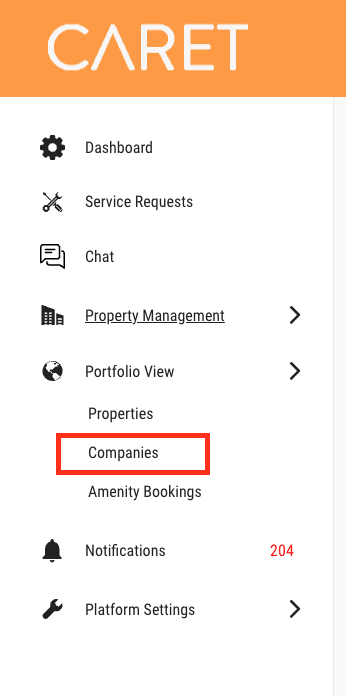
2. Select the company you will be uploading insurance for.
3. Click the gear icon on the right hand side of the company. This will bring you to the company information.

4. Click on “New Insurance Document”
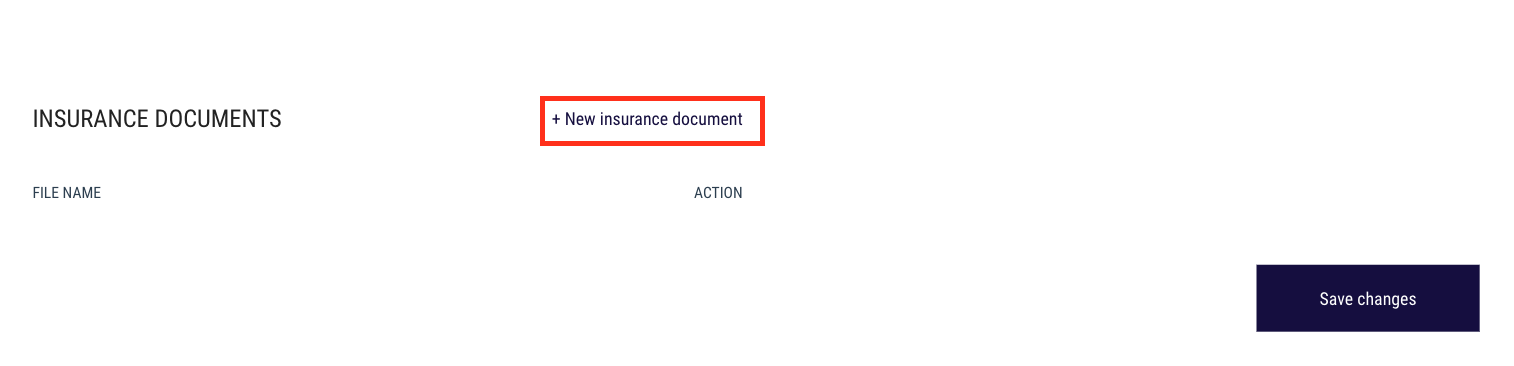
5. Click “Browse”, to attached the insurance document from your company files. Insert the expiry date, then click “Upload”.
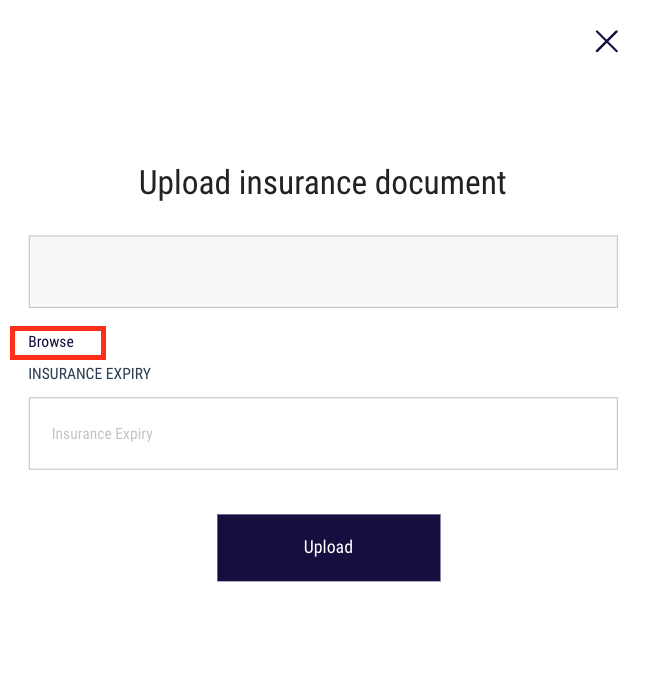
6. Once uploaded, insert the expiry again then click “Save Changes”.
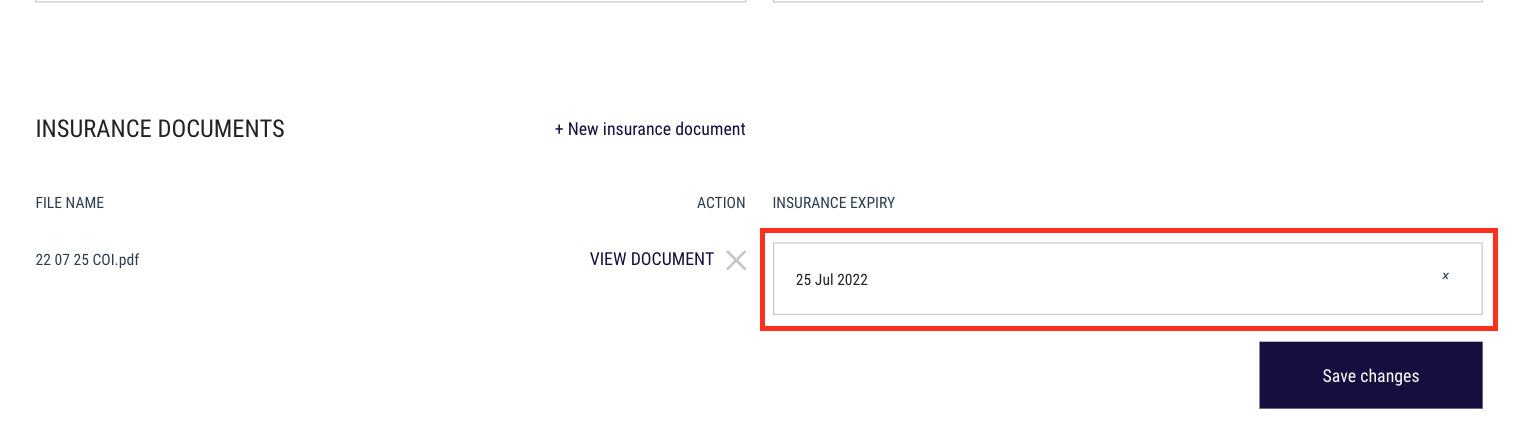
7. To view all company insurance documents, select “Property Management” in the left hand navigation menu. Then select “Insurance Documents”.
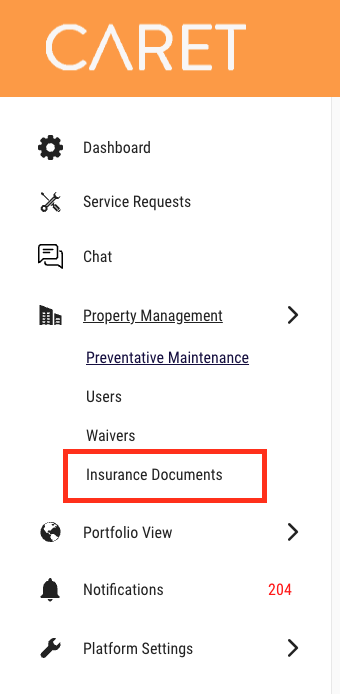
8. Filter on the desired property to find upcoming expiries, companies with or without documents or all companies in the system.
