Requesting an account by the user / tenant (Web)
For each company, there is a "Tenant Contact" (TC) who is responsible for that company in terms of approving additional users or colleagues who will join the platform under that company. Consider the "TC" the gate keeper to approve or reject requests which allows the platform to be self managed, secure, and scalable.
1. Navigate to the web home page for your platform.
2. Click the "Request Access" button.
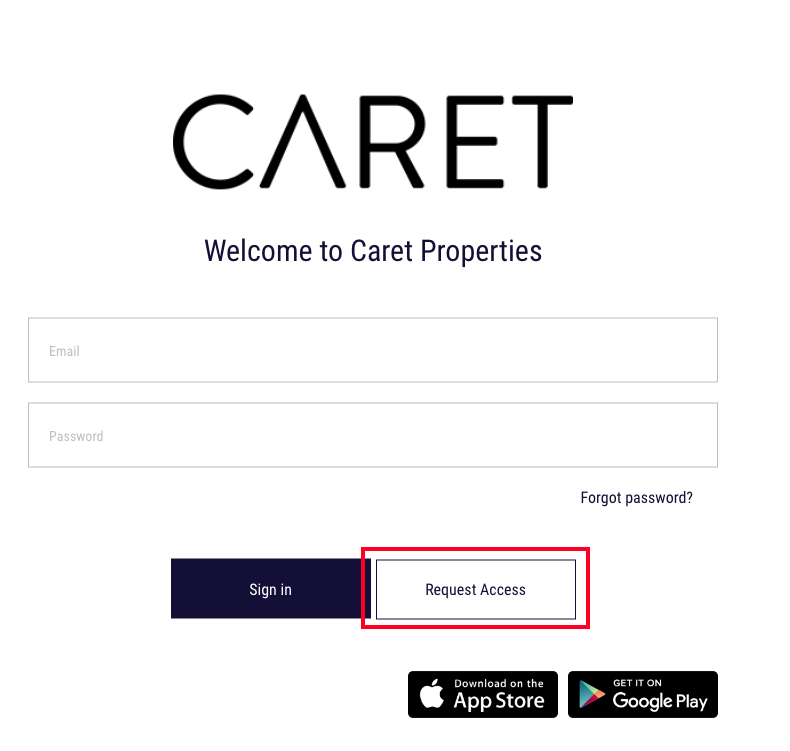
3. Fill out the fields that include:
- "Property" -> The property the user wishes to join.
- "Company" -> The company within the property that the user wishes to join.
- Note: if the Tenant Contact for your company has not setup their account, you will be unable to submit a request. You will need to contact the Tenant Contact for your company or the Property Management Team for assistance.
- "First / last name" -> The users first / last name who is registering for the account.
- "Email" -> The users email who is registering for an account.
Click "Continue".
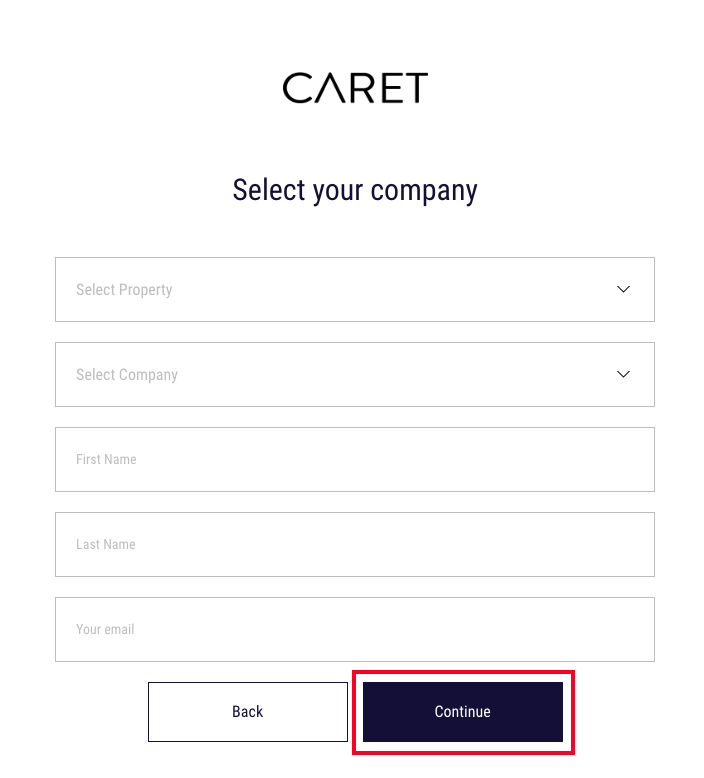
Approving the request (Web)
4. The "Tenant Contact" (TC) will automatically get an email that asks them to verify this user within their company. This email will also contain all info submitted so they have all the details to make a decision.
- The TC can "Approve" the request by pressing the button in the email.
- If the TC does not know this individual or does not wish to approve for any reason, they can simply click the 'reject' to reject the request.

5. Once the TC approves the request, an email will be sent to the user who requested access to complete their registration.