Creating notifications (web)
There are two kinds of notifications which are:
A. Post to home screen = Shown to your users on their iOS / Android app Home Screen on opening of app
B. Push notifications = Sent as an app notification (like any other app notification you may have seen from other apps)
- Go to "Notifications" in the left hand side menu.
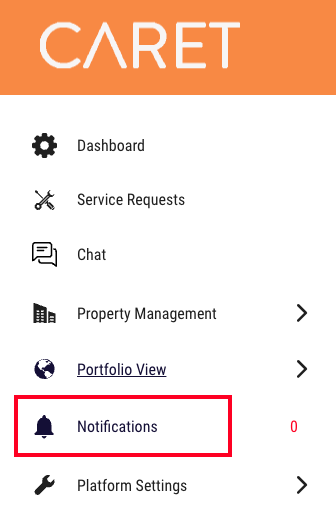
- Select "Create New" button

Post to home screen notification
1. Select the checkbox "Post to home"
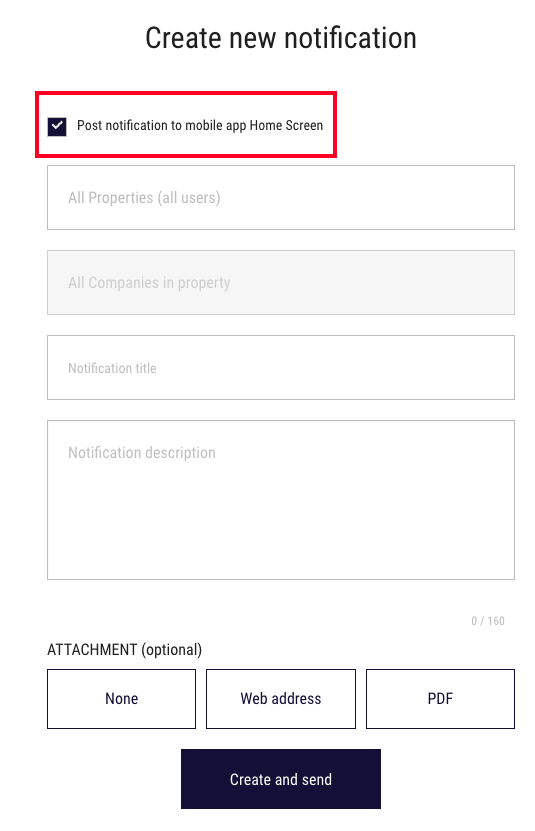
2. Enter the following fields
- "All Properties" -> By default the home screen message will be shown for all properties. You can also target specific home notifications for specific properties if you wish
- "All Companies" -> By default it will be shown to all companies within a selected property
- "Notification title" -> The header title of the message on the home screen
- "Web address" -> When the message is clicked on home screen, it can take the user to an external webpage for more details
- "Notification description" -> The actual Home Screen message displayed. Max 160 characters.
Press "Create and send" button when the details have been entered.
Push notifications
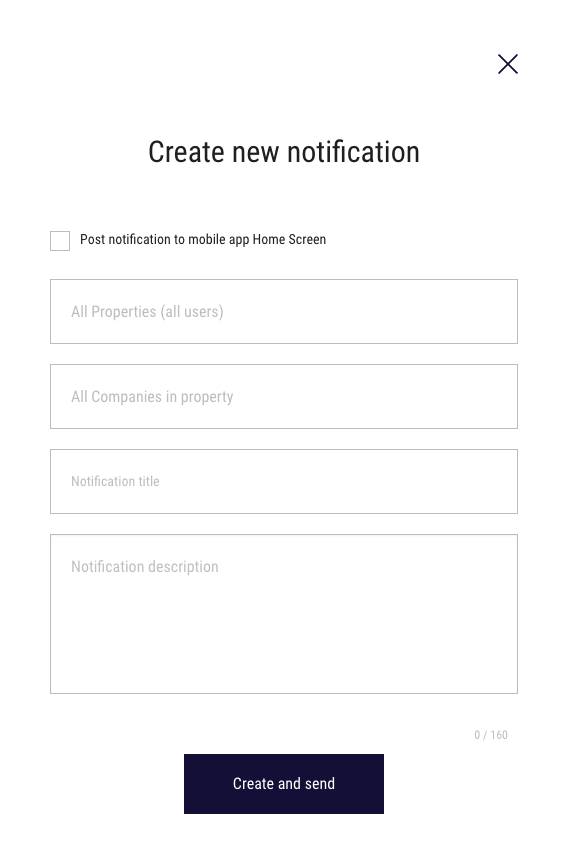
1. Select the following fields and none of the checkboxes
- "All Properties" -> By default the push notification message will be sent to users at all properties. You can also target specific notifications for specific properties if you wish for a more tailored experience
- "All Companies" -> By default it will be sent to all companies within a selected property
- "Notification title" -> The header title of the message of the push notification
- "Notification description" -> The actual push notification message to be displayed. Max 160 characters.