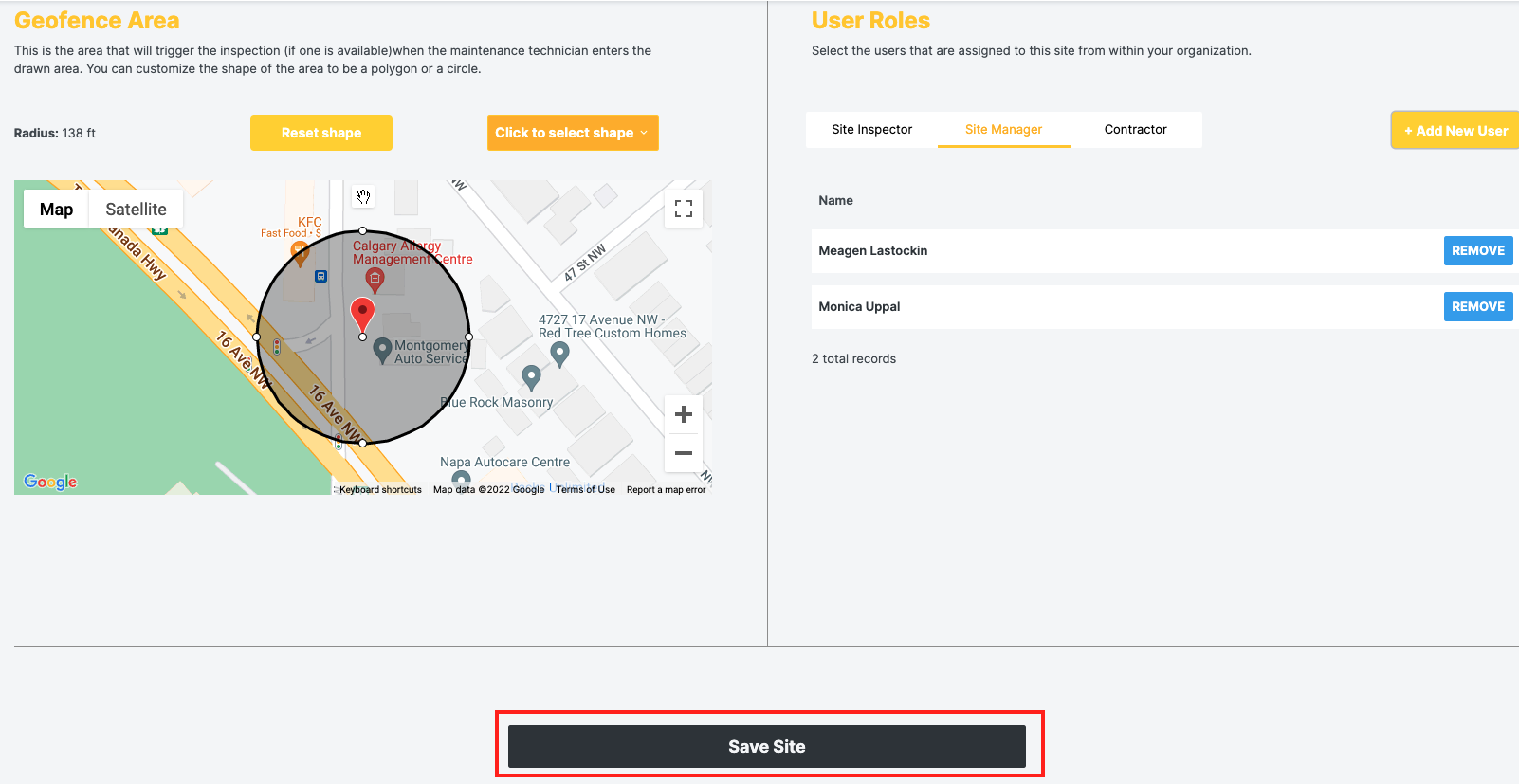1. Navigate to the left hand menu and select "Sites"
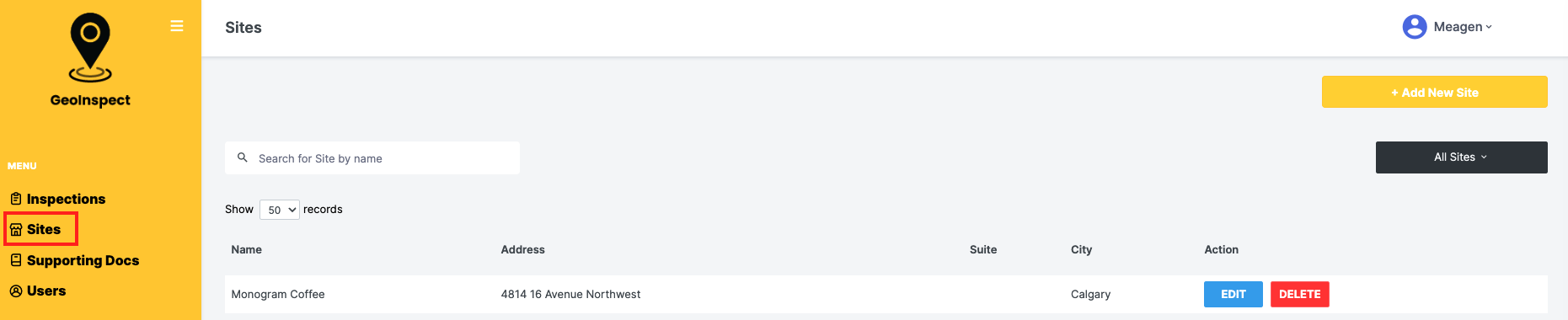
2. Then select "Add New Site"
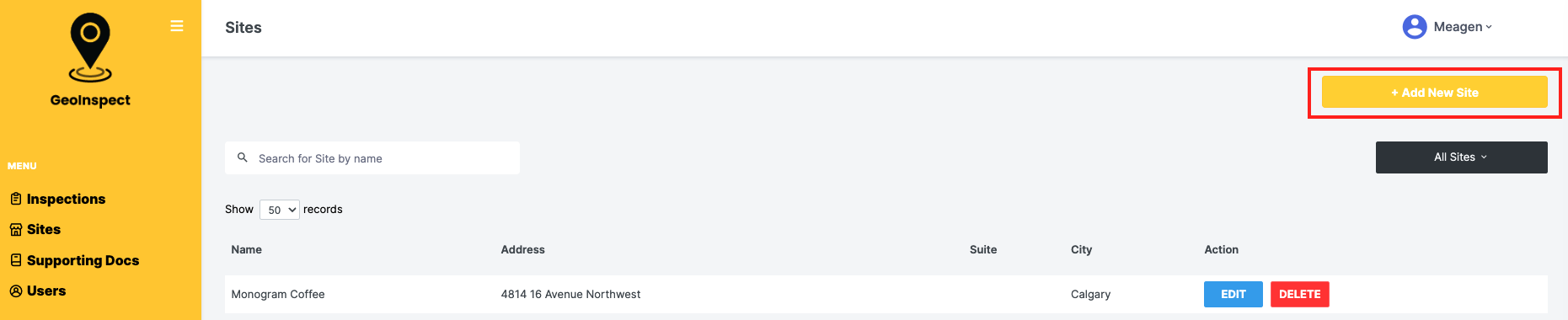
3. Enter the site information
- a. Site Name
- b. Unit or Suite Number
- c. Site Address
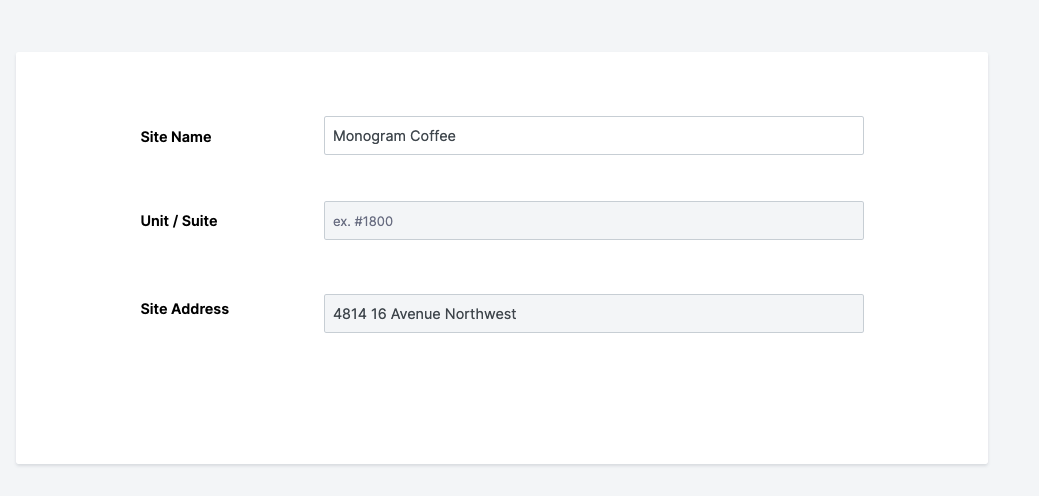
4. Once the desired address has been input, the map will auto-generate below
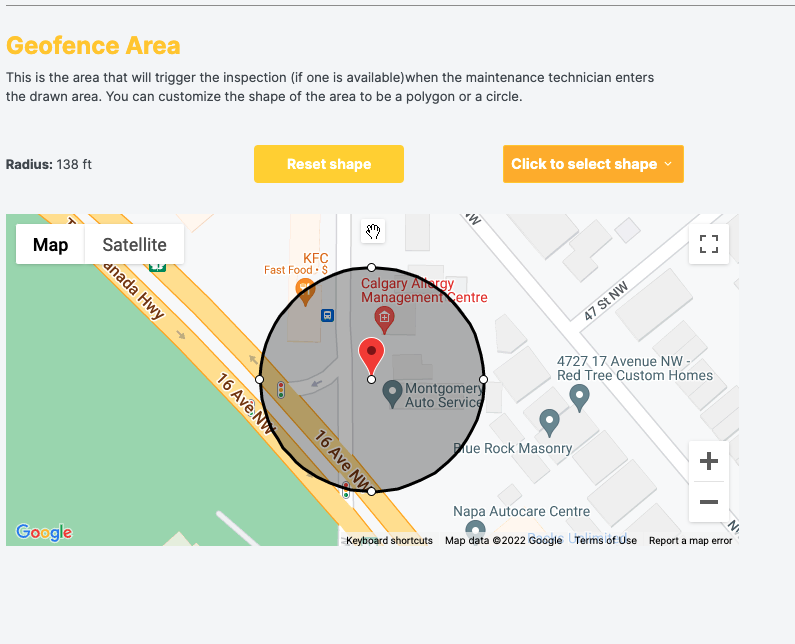
5. Here you can set the desired geofence area by selecting the shape you wish to draw with (circle or polygon)
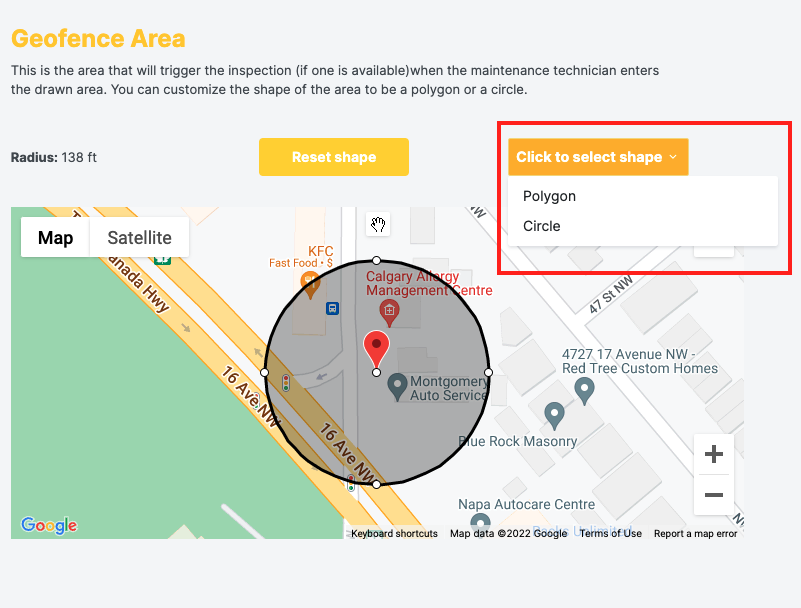
6. Once you have set the geofence, select "Save Site"
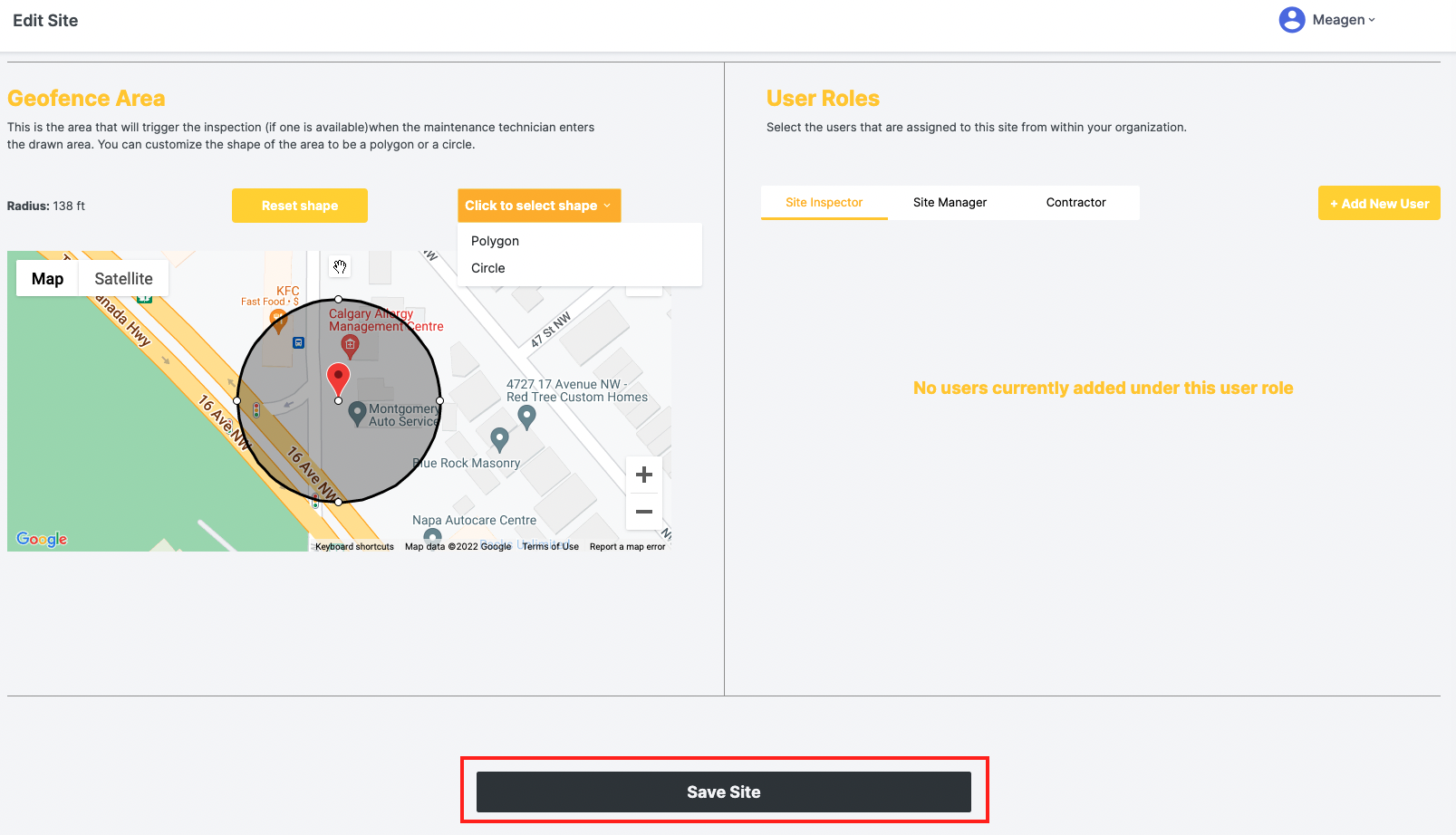
7. Once the site has been saved, you can now add Users. To add a user, select the desired role; Site Manager, Site Inspector or Contractor
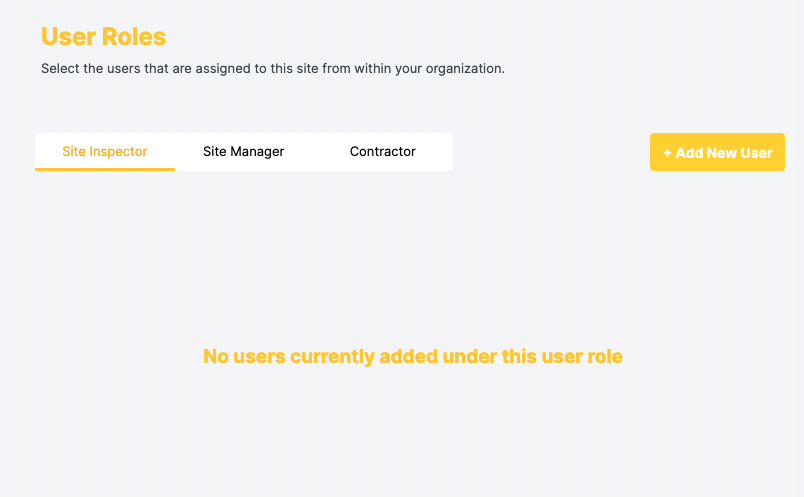
8. Select "Add New User" and click on the desired user
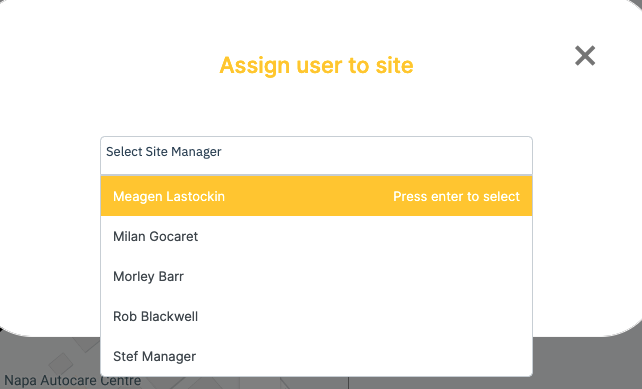
9. Once the user has been added, they will show as assigned to the site
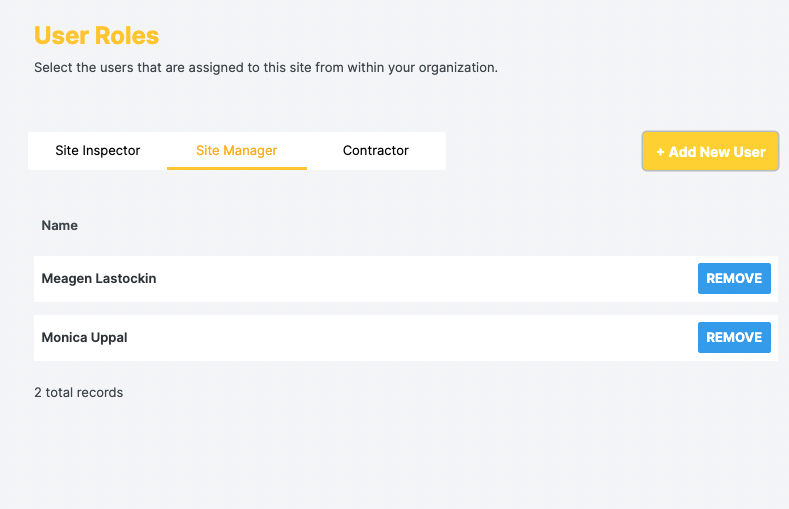
10. Select "Save Site" and you have completed the Site creation!